As a teacher managing virtual classrooms, you know that taking attendance is just the beginning. You need to understand who's truly engaged, track participation across breakout rooms, identify students who might be struggling, and generate reports that provide actionable insights — not just a list of names.
That's why we built RollCall with advanced reporting features that enhance Google Meet with comprehensive classroom analytics. Let me show you how these features can improve your virtual teaching experience.
Why Teachers Need Advanced Attendance Reports
Traditional attendance tracking tells you who showed up. But as educators, we need to know so much more:
The Questions That Matter
- Engagement Patterns: Which students consistently arrive late or leave early?
- Participation Quality: Who's raising their hand and actively participating?
- At-Risk Identification: Which students show declining attendance patterns?
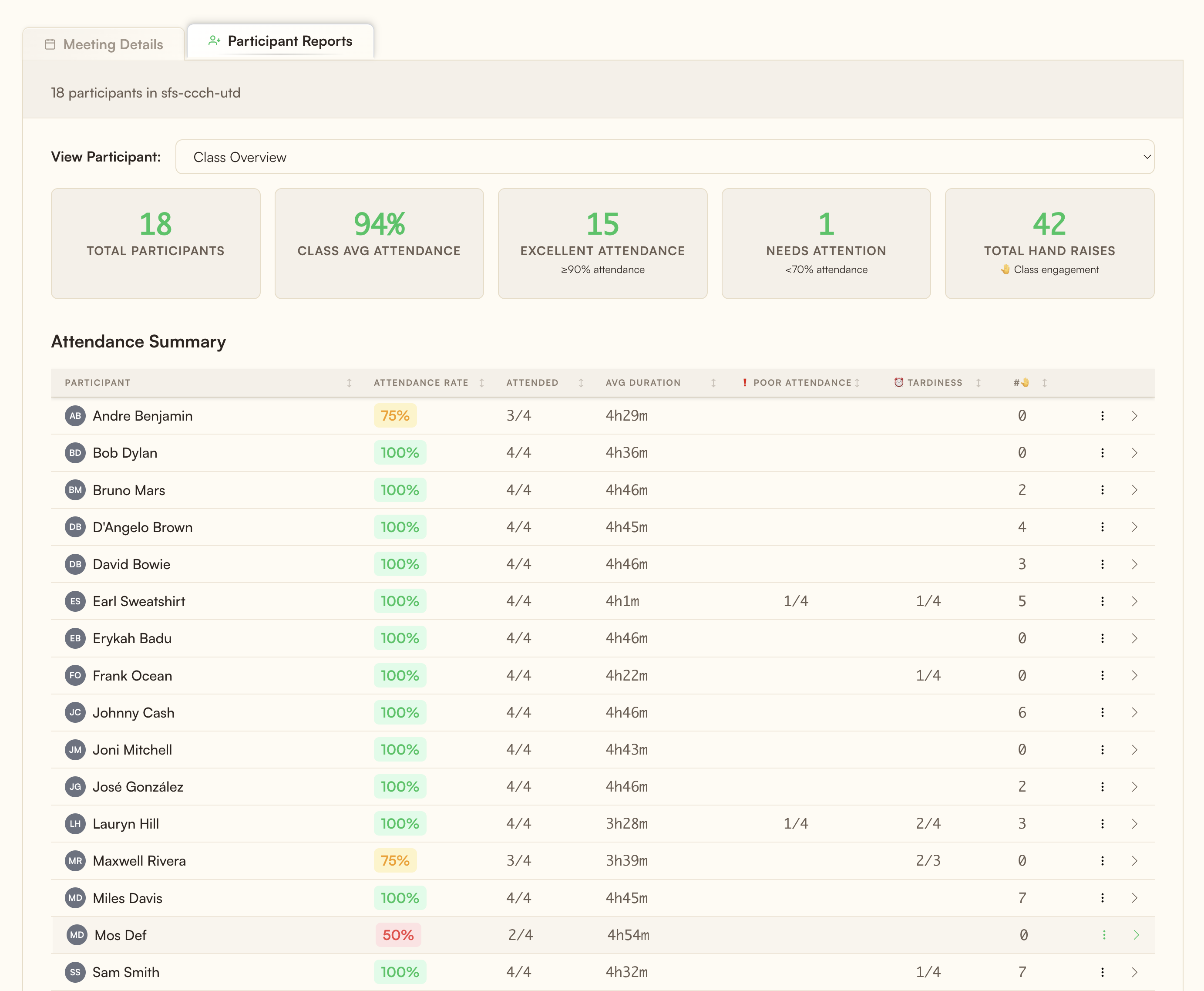
RollCall answers these questions with strong analytics that remain completely free and private. Unlike Google Workspace's basic reports, RollCall provides deeper insights while keeping all data stored locally on your computer.
Meeting-Specific Filtering & Multi-Session Management
Teaching multiple sections of the same course? Running different types of sessions throughout the week? RollCall's meeting filtering system lets you slice and dice your attendance data exactly how you need it.
How Meeting Filtering Works
Every Google Meet generates a unique meeting ID (like "abc-defg-hij"). RollCall automatically captures this and lets you:
📊 All Meetings (Global View)
└── See aggregate data across all your sessions
📚 Math 101 - Section A (abc-defg-hij)
└── Filter to just Monday/Wednesday sessions
📚 Math 101 - Section B (xyz-uvwt-qrs)
└── Filter to just Tuesday/Thursday sessions
🎯 Office Hours (mno-pqrs-tuv)
└── Track optional attendance separatelyAdvanced Filtering Features
- Persistent Filter Selection: RollCall remembers your last filter choice, so you don't have to reselect every time
- Cross-Meeting Analytics: Compare attendance patterns across different class sections
- Automatic Meeting Detection: New meetings are automatically added to your filter dropdown
- Historical Data Preservation: Old meetings remain accessible for semester/year-end reporting
Per-Student Analytics & Engagement Tracking
Every student has a story told through their attendance patterns. RollCall's per-student analytics reveal these stories with unprecedented detail.
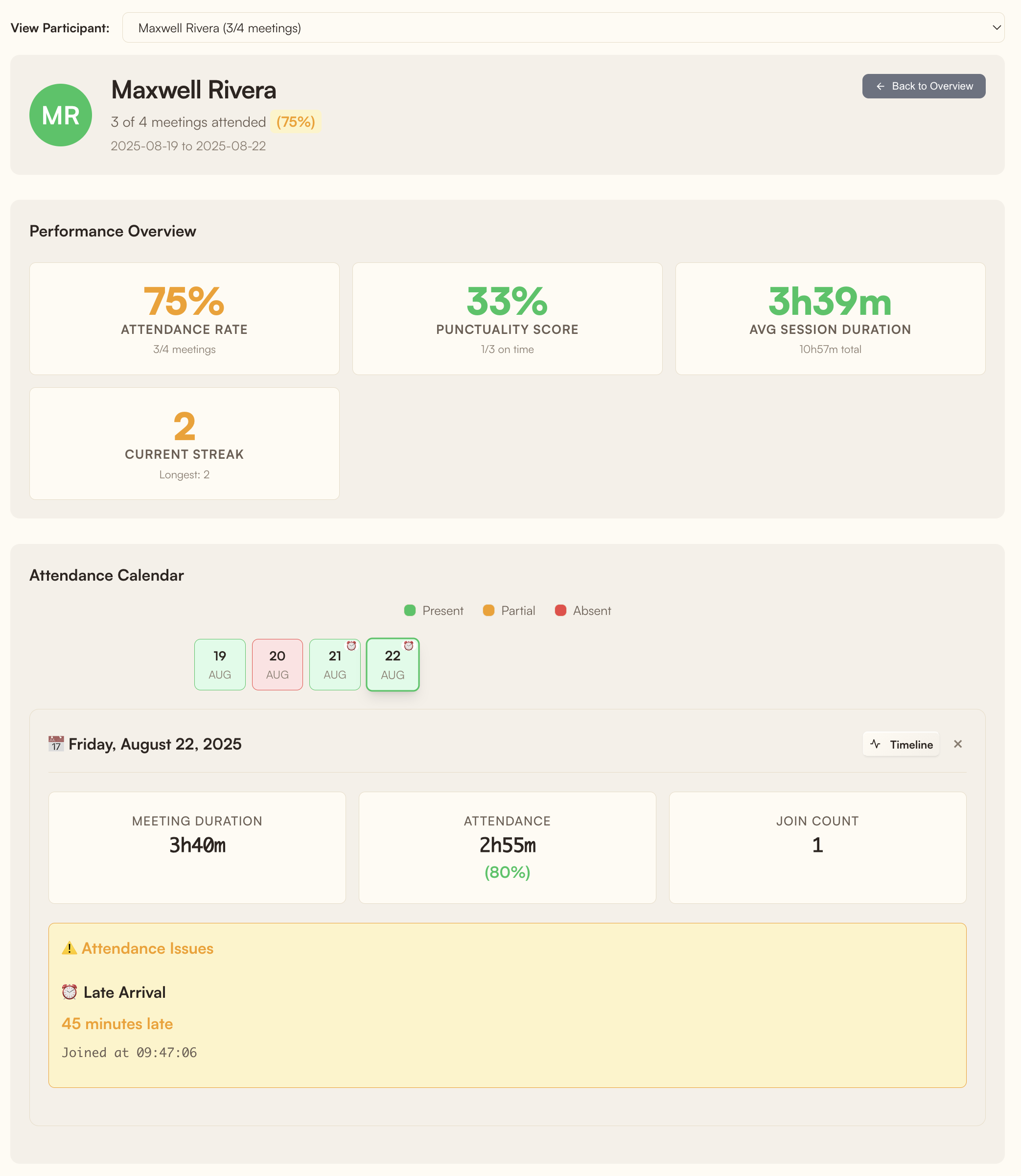
Individual Student Reports Include
- 📊 Attendance Rate: 92% (23 of 25 sessions attended)
- 🔄 Connection Stability: 3.2 average joins per session
- 🤚 Hands Raised: 12 total across all sessions
- 📅 Attendance Calendar: Visual heatmap of attendance patterns
- ⏰ Timeline View: Detailed join/leave timeline for each session
Engagement Quality Metrics
Beyond simple attendance, RollCall tracks engagement quality indicators:
🕐 Late Arrival Rate
Percentage of sessions where the student joined more than 10 minutes after the meeting started. Helps identify students who might need schedule adjustments or are struggling with punctuality.
🚪 Early Departure Rate
Tracks how often students leave significantly before the session ends. High rates might indicate scheduling conflicts, engagement issues, or technical problems.
✅ Meeting Completion Rate
Percentage of sessions where the student stayed until within 5 minutes of the meeting end. Higher values indicate better engagement and commitment.
Advanced Engagement Metrics Beyond Attendance
Attendance is binary — present or absent. But engagement exists on a spectrum. RollCall captures this nuance with metrics that help you understand how students participate, not just whether they show up.
Hand Raise Tracking
RollCall automatically detects and counts when students use Google Meet's hand raise feature:
🤚 Class Participation Metrics
- 47 Total Hands Raised — This week across all sessions
- 18/30 Active Participants — Students who raised hand at least once
- 2.6 Average per Session — Questions per class period
Session Stability Scoring
Technical issues can mask engagement problems. RollCall's stability scoring helps you differentiate between:
- Technical Issues: Multiple rejoins due to connection problems
- Intentional Absence: Joining late and leaving early consistently
- Active Participation: Stable connection throughout the session
Generating & Exporting Comprehensive Reports
All these analytics are valuable only if you can access and share them effectively. RollCall provides multiple report formats for different needs:
Interactive HTML Reports
The primary report interface is a beautiful, interactive dashboard that opens in a new tab:
Report Interface Features
- 📊 Tabbed Navigation: Overview, Analytics, and Participants tabs
- 🎯 Accordion Organization: Expandable sections for each meeting
- 📈 Visual Analytics: Charts and graphs for quick insights
- 🔍 Sortable Tables: Click headers to sort by any metric
- 🎨 Professional Design: Clean, modern interface suitable for sharing
- 🌙 Dark Mode Support: Automatically matches system preferences
CSV Export for Spreadsheets
Need to integrate with your gradebook or perform custom analysis? Export comprehensive CSV files with:
Date, Student Name, Meeting ID, Total Minutes, Join Count,
Leave Count, First Join Time, Last Leave Time, Attendance Rate,
Late Arrival, Early Departure, Hands Raised, Breakout Minutes,
Session Stability, Engagement Score, NotesGetting Started with RollCall's Advanced Reports
Ready to enhance your Google Meet attendance tracking? Here's how to get started in less than 2 minutes:
-
Install RollCall Extension
Visit the Chrome Web Store and click "Add to Chrome". No account creation or setup required.
-
Join Your Google Meet
Start or join any Google Meet session. RollCall automatically begins tracking when it detects you've joined.
-
Access Advanced Reports
Click the RollCall icon in your browser toolbar, then select "View Detailed Report" to access all analytics features.
-
Explore Your Data
Use filters to view specific meetings, click on student names for individual analytics, and export reports as needed.
Pro Tips for Teachers
💡 Set Up Meeting Naming Conventions
While RollCall tracks by meeting ID, you can rename meetings in your reports for easier identification (e.g., "Biology 101 - Section A" instead of "abc-defg-hij").
💡 Review Weekly Patterns
Check the Participant Reports every week to identify attendance trends and address issues before they become problems.
💡 Export Regular Backups
While RollCall stores data locally, export CSV backups monthly for your records and gradebook integration.
💡 Share Reports with Students
Consider sharing individual reports with students so they can see their own engagement patterns and take ownership of their participation.
Frequently Asked Questions
Does RollCall work with free Google accounts?
Yes! RollCall works with any Google account type — free Gmail accounts, Google Workspace, or educational accounts. No special permissions or paid subscriptions needed.
How does breakout room tracking work?
RollCall automatically detects when students move to breakout rooms using advanced DOM analysis. It tracks time spent in each room, group composition, and transitions back to the main session. This works in any language and requires no configuration.
Can I track multiple classes or sections separately?
Absolutely! Each Google Meet has a unique ID that RollCall captures. You can filter reports by meeting ID to view specific classes, sections, or session types. The filter remembers your selection for convenience.
What's included in per-student reports?
Individual reports include attendance rate, total time attended, join/leave patterns, engagement metrics (hand raises), breakout room participation, late arrival and early departure rates, and session stability scores.
How long is attendance data stored?
RollCall stores data locally in your browser indefinitely. You control when to delete data, and you can export CSV backups anytime. We recommend exporting regularly for record-keeping.
Can students see the attendance reports?
No, RollCall only tracks and displays data for the person who installed it. Students cannot see your reports unless you choose to share them (e.g., via screenshot or export).
Does it work with Google Classroom?
RollCall works with any Google Meet, including those launched from Google Classroom. While it doesn't integrate directly with Classroom's gradebook yet, you can export CSV files to import attendance data into your grading system.
What about student privacy?
All data is stored locally on your computer only — nothing is sent to external servers. RollCall doesn't collect, store, or have access to any attendance data. You have complete control and ownership of all information.
🚀 Transform Your Virtual Classroom Today
Try RollCall today and experience professional-grade Google Meet attendance tracking with complete privacy protection.
Add RollCall to Chrome