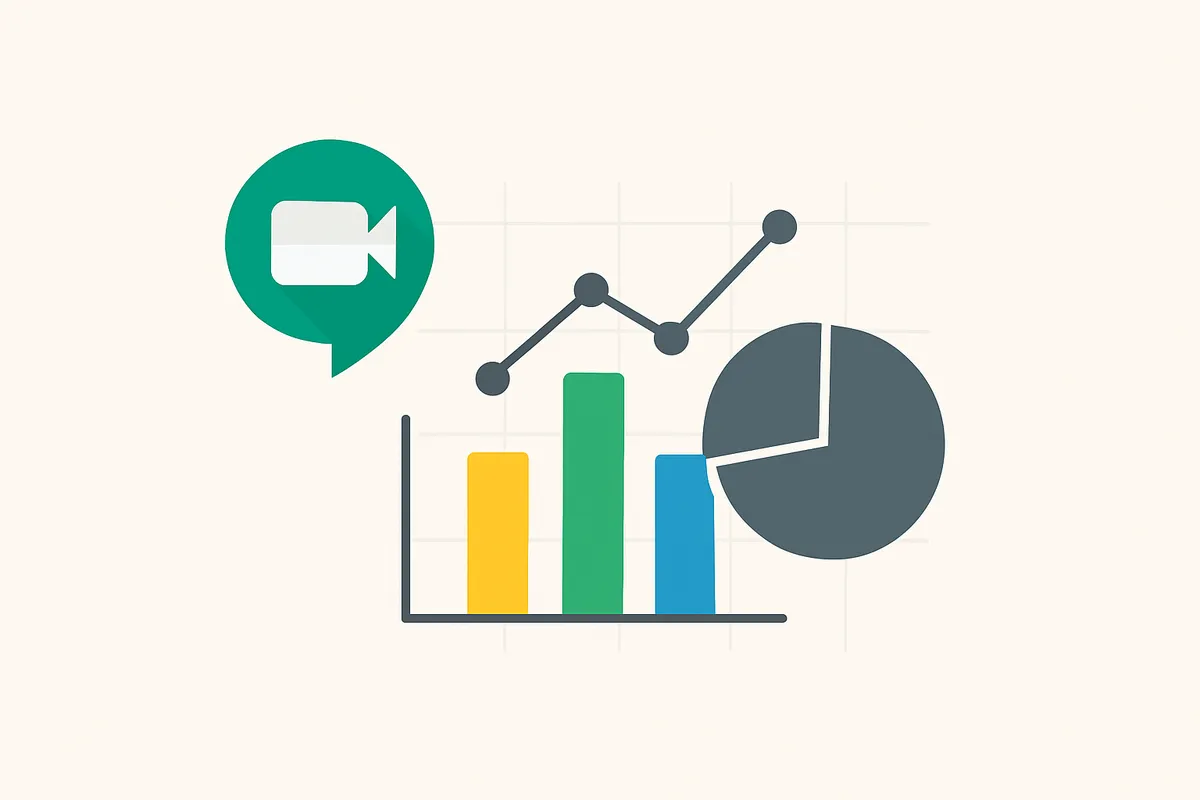Google Meet attendance tracking is a common challenge for educators, trainers, and meeting organizers. The problem is two-fold: free Google accounts have no built-in attendance reports, and even eligible Workspace tiers only provide basic, post-meeting summaries with limited analytics.
Whether you don't have Workspace or you want deeper, real-time analytics than the built-in reports, this guide shows you how to track Google Meet attendance effectively — and why RollCall is recommended for both cases.
🚀 Get Started Now
Download the free RollCall Google Meet attendance extension to track Google Meet attendance in real time.
Add RollCall to ChromeWhy Google Meet Attendance Tracking Matters
Attendance tracking in virtual meetings serves multiple critical purposes:
For Educators
- Compliance Requirements: Many educational institutions require attendance records for accreditation
- Student Engagement Insights: Identify students who consistently miss classes or leave early
- Grading Integration: Use attendance data for participation grades
- Parent Communication: Provide detailed reports during parent-teacher conferences
For Corporate Trainers
- Training Completion Verification: Ensure employees complete mandatory training sessions
- Engagement Analytics: Measure training effectiveness through attendance patterns
- Compliance Documentation: Meet regulatory requirements for professional development
For Meeting Organizers
- Accountability: Track team meeting participation and engagement
- Resource Planning: Understand actual vs. expected attendance for future planning
- Follow-up Actions: Identify who needs meeting recordings or summaries
The Google Workspace Limitation
Google's built-in attendance tracking is available only on select Google Workspace editions — not on free Google accounts. Here's what you get with eligible Workspace plans:
✅ Workspace availability and behavior:
- Available on Education Plus and the Teaching and Learning Upgrade; some Business/Enterprise editions include it (plan-dependent)
- Reports are emailed to the meeting organizer after the meeting
- Automatic participant list and join/leave timestamps
- See Google's documentation for current availability: https://support.google.com/meet/answer/10098063
Limitations of built-in reports (typical):
- Post-meeting delivery (no real-time analytics during the call)
- Focused on join/leave and total duration (fewer engagement metrics)
- Limited historical organization and filtering compared to dedicated tools
❌ Free Google Account Limitations:
- No built-in attendance tracking
- No automatic participant reports
- Manual participant list management
- Limited meeting analytics
Cost Consideration: Google Workspace for Education Plus costs $4 per student per month, making it expensive for individual educators or small organizations.
Why use RollCall even if you have Workspace?
Even with eligible Workspace editions, many teams want deeper analytics and easier record-keeping:
- Real-time monitoring and visual timelines for each participant
- Advanced analytics and summaries beyond basic join/leave totals
- Local-only storage and privacy-first design (no accounts, no cloud)
- Historical data management and CSV exports for gradebooks/HR systems
Best Free Alternatives for Attendance Tracking
1. RollCall Chrome Extension ⭐ Recommended
Best for: Automated, professional attendance tracking
- ✅ Completely Free: No subscription fees or hidden costs
- ✅ Privacy-First: All data stored locally on your device
- ✅ Professional Reports: Detailed analytics and CSV export
- ✅ Real-time Tracking: Live monitoring during meetings
- ✅ Zero Setup: Works immediately after installation
2. Manual Screenshot Method
Best for: Occasional use or backup tracking
- ✅ No Software Required: Uses built-in screenshot tools
- ❌ Time-Intensive: Manual process for each meeting
- ❌ Limited Data: Only captures point-in-time attendance
- ❌ No Analytics: Requires manual data processing
3. Screen Recording Solutions
Best for: Complete session documentation
- ✅ Complete Record: Full meeting documentation
- ❌ Storage Intensive: Large file sizes
- ❌ Privacy Concerns: Records all meeting content
- ❌ Manual Processing: Requires reviewing entire recording
Method 1: Free Google Meet Attendance Tracker - RollCall Extension (Recommended)
RollCall is the most comprehensive solution for Google Meet attendance tracking without Google Workspace. Here's how to set it up and use it effectively:
Installation Steps
-
Install the Extension
- Visit the Chrome Web Store
- Click "Add to Chrome"
- Confirm installation in the popup
-
Start a Google Meet Session
- Create or join any Google Meet as usual
- RollCall tracker automatically detects the meeting
- No additional setup or configuration required
-
Automatic Tracking Begins
- Participant join/leave times recorded automatically
- Real-time dashboard shows current attendees
- Timeline view tracks engagement patterns
Key Features in Detail
Participant Reports
- Tabular participant report for each meeting (name, first join, last leave, total minutes) — a complete Google Meet attendance report
- Tracks multiple join/leave events and flags late arrivals/early departures
- One-click "View Attendance" from the extension popup
- Export-ready structure for gradebooks and HR systems
Detailed Timeline Reports
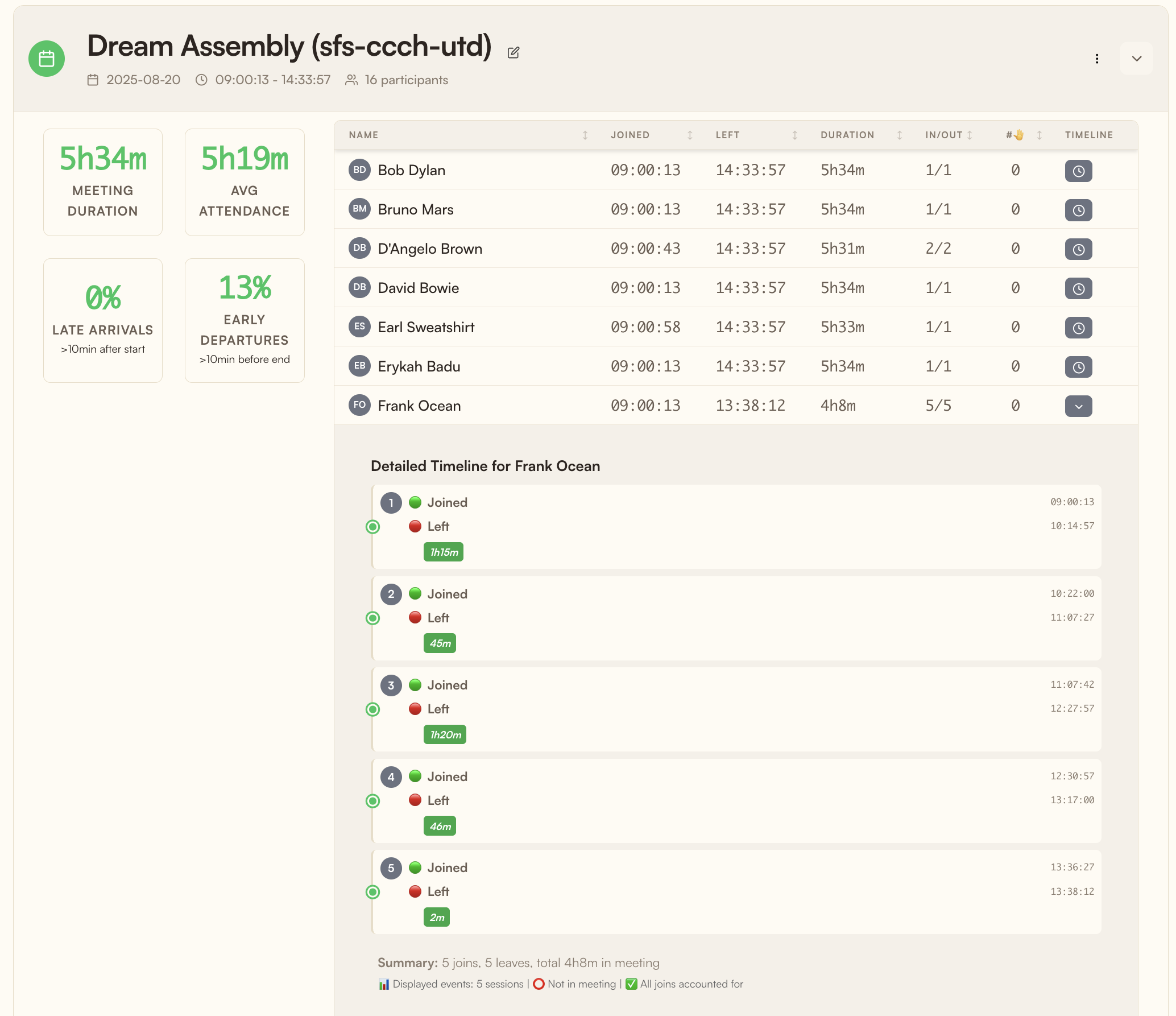
- Visual Timelines: See exactly when each participant joined and left
- Engagement Patterns: Identify late arrivals and early departures
- Session Analytics: Track meeting duration and participation rates with an attendance tracker for Google Meet
Advanced Analytics Dashboard
Meeting: Math Class - January 15, 2025
Duration: 50 minutes
Peak Attendance: 28 participants
Average Session Time: 42 minutes
Participant Insights:
• 5 participants joined late (>5 minutes)
• 3 participants left early (>10 minutes before end)
• 2 participants had multiple join/leave eventsPrivacy and Security
- Local Storage Only: All data remains on your device
- No Account Required: Start using immediately
- GDPR Compliant: Meets international privacy standards
- Secure Processing: No data transmitted to external servers
- Your Data, Your Control: Export CSVs or back up/restore all local data; nothing leaves Chrome storage unless you export it
Export and Reporting
- CSV Export: Compatible with Excel, Google Sheets, and gradebooks — easy Google Meet attendance report exports
- Meeting Summaries: Automated attendance summaries
- Historical Data: Access past meeting records anytime
- Custom Reports: Filter and organize data by date, participant, or meeting
- Full Local Backup/Restore: Export or import your entire dataset (JSON) from Chrome's local storage
Step-by-Step Usage Guide
During the Meeting:
- Start or join your Google Meet session
- RollCall tracks your meeting automatically
- Click the extension icon in your Chrome toolbar to view the attendance dashboard
- Monitor participant engagement throughout session
After the Meeting:
- Click RollCall extension icon
- View detailed attendance report with timelines
- Export data to CSV if needed
- Access historical meeting data anytime
Method 2: Manual Screenshot Attendance Tracking for Google Meet
For users who prefer not to install browser extensions, manual screenshots provide a basic attendance tracking option. As a teacher, I took three screenshots per class—beginning, middle, and end—then reconciled attendance afterward in Google Sheets.
Tips:
- Keep it lean and consistent: capture the participant list at the beginning, mid-session, and in the final minutes
- Ensure all names are visible: zoom out in your browser so the entire list fits on one screen
- Name files with meeting name and timestamp; store in a consistent folder structure
- Reconcile presence afterward in a simple sheet; note late arrivals and early departures
Advantages and Limitations
Advantages:
- ✅ No software installation required
- ✅ Works on any device with screenshot capability
- ✅ Complete control over data privacy
- ✅ Simple and straightforward process
Limitations:
- ❌ Time-intensive manual process
- ❌ No automated analytics or insights
- ❌ Easy to miss attendance changes between screenshots
- ❌ Difficult to track large meetings (20+ participants)
- ❌ No historical trend analysis
Best Practices for Screenshot Method
Timing Strategy:
- Take screenshots every 10-15 minutes for meetings under 1 hour
- Every 20-30 minutes for longer sessions
- Always capture first 5 and last 5 minutes
Organization Tips:
- Name screenshot files with meeting date and time
- Use consistent folder structure:
/Attendance/2025/January/ - Create template spreadsheets to speed data entry
Method 3: Screen Recording for Google Meet Attendance Documentation
Screen recording provides the most comprehensive meeting documentation but requires careful consideration of privacy and storage requirements.
Recommended Screen Recording Tools
Free Options:
- OBS Studio: Professional-grade, completely free
- Built-in Tools: Windows Game Bar, macOS QuickTime
- Online Tools: Loom (limited free tier), Screencastify
Recommendation Matrix
Choose RollCall Extension If:
- ✅ You want automated, professional attendance tracking
- ✅ You need detailed analytics and reporting
- ✅ You value privacy and local data storage
- ✅ You host regular meetings requiring consistent tracking
- ✅ You need CSV export for gradebooks or HR systems
Choose Manual Screenshots If:
- ✅ You have infrequent meetings
- ✅ You cannot install browser extensions (restricted environments)
- ✅ You need basic attendance verification only
- ✅ You prefer complete manual control over data
Choose Screen Recording If:
- ✅ You need complete meeting documentation
- ✅ You're comfortable with consent and privacy requirements
- ✅ You have sufficient storage capacity
- ✅ You want to capture both attendance and meeting content
- ✅ You need evidence for compliance or legal purposes
Advanced Google Meet Attendance Analytics and Management Tips
Data Analysis and Insights
Key Metrics to Track:
-
Attendance Rates
- Overall meeting attendance percentage
- Individual participant consistency
- Trend analysis over time periods
-
Engagement Patterns
- Average session duration per participant
- Late arrival frequency and patterns
- Early departure patterns and reasons
-
Meeting Effectiveness
- Peak attendance times within sessions
- Correlation between content and attendance
- Participant feedback vs. attendance data
Legal Considerations
Privacy Laws and Compliance
GDPR (European Union):
- Legal Basis: Process attendance data under legitimate interest or consent
- Data Minimization: Collect only necessary attendance information
- Right to Deletion: Provide mechanisms to delete individual records
- Data Protection Impact Assessments: Required for systematic tracking
FERPA (United States Education):
- Educational Records: Attendance data classified as educational record
- Parental Rights: Parents can access minor children's attendance data
- Disclosure Limitations: Restrict sharing of attendance information
- Directory Information: Attendance generally not considered directory information
Frequently Asked Questions
Can I track attendance in Google Meet without participants knowing?
No, and this would violate privacy laws in most jurisdictions. Participants should always be informed when their attendance is being tracked. A Google Meet tracker like RollCall only captures information already visible in the Google Meet interface.
Does attendance tracking work with Google Meet free accounts?
Yes, all methods described in this guide work with free Google accounts. You don't need Google Workspace or paid Google services to track attendance effectively.
How accurate is automated attendance tracking?
RollCall is extremely accurate for tracking join/leave events as long as you are in the meeting and the extension is active. Accuracy depends on participants having visible, consistent names throughout the meeting.
What happens if someone joins with a phone vs. computer?
Attendance tracking works regardless of device type. Participants joining via phone, tablet, or computer are all tracked equally. However, participants must have identifiable names visible in the meeting.
Can I track attendance in breakout rooms?
Google Meet's breakout room feature has limitations for attendance tracking. Main room attendance is tracked normally, but breakout room participation with RollCall currently requires separate tracking methods or manual monitoring.
How can I use attendance data for grading?
Common approaches include: Participation grade component (10-20% of total grade), Attendance points system (points per class attended), Late penalty system (deductions for tardiness), Extra credit for perfect attendance. Always clearly communicate attendance grading policies in your syllabus.
What about students with connectivity issues?
Best practices include: Document technical difficulties when reported, Offer alternative ways to demonstrate attendance, Provide session recordings for review, Consider connectivity challenges in attendance policies, Maintain flexibility for legitimate technical issues.
Can I track attendance for large lectures (100+ students)?
Yes, Google Meet trackers like RollCall handle large meetings effectively. Manual methods become impractical beyond 30-40 participants.
Where is attendance data stored?
Storage depends on the method used: RollCall Extension stores data locally on your device only, Manual Screenshots are stored on your device storage, Screen Recording uses local storage or cloud services, and Third-party Tools vary by privacy policies.
Conclusion
Tracking attendance in Google Meet without Google Workspace is not only possible but can be more effective than native solutions. The methods outlined in this guide provide options for every need level, from basic occasional tracking to professional-grade analytics.
Key Takeaways:
- RollCall Extension offers the most comprehensive solution with professional features, complete privacy, and zero cost
- Manual methods work for occasional use but become impractical for regular tracking
- Legal compliance requires transparency and appropriate consent
- Data security is crucial regardless of tracking method chosen
- Regular analysis of attendance patterns improves teaching and training effectiveness
Remember that effective attendance tracking goes beyond just recording who attended. Use the data insights to improve engagement, identify students or employees who need additional support, and optimize your virtual meeting strategies for better outcomes.
Ready to Start Tracking Attendance?
Try RollCall today and experience professional-grade Google Meet attendance tracking with complete privacy protection.
Add RollCall to Chrome