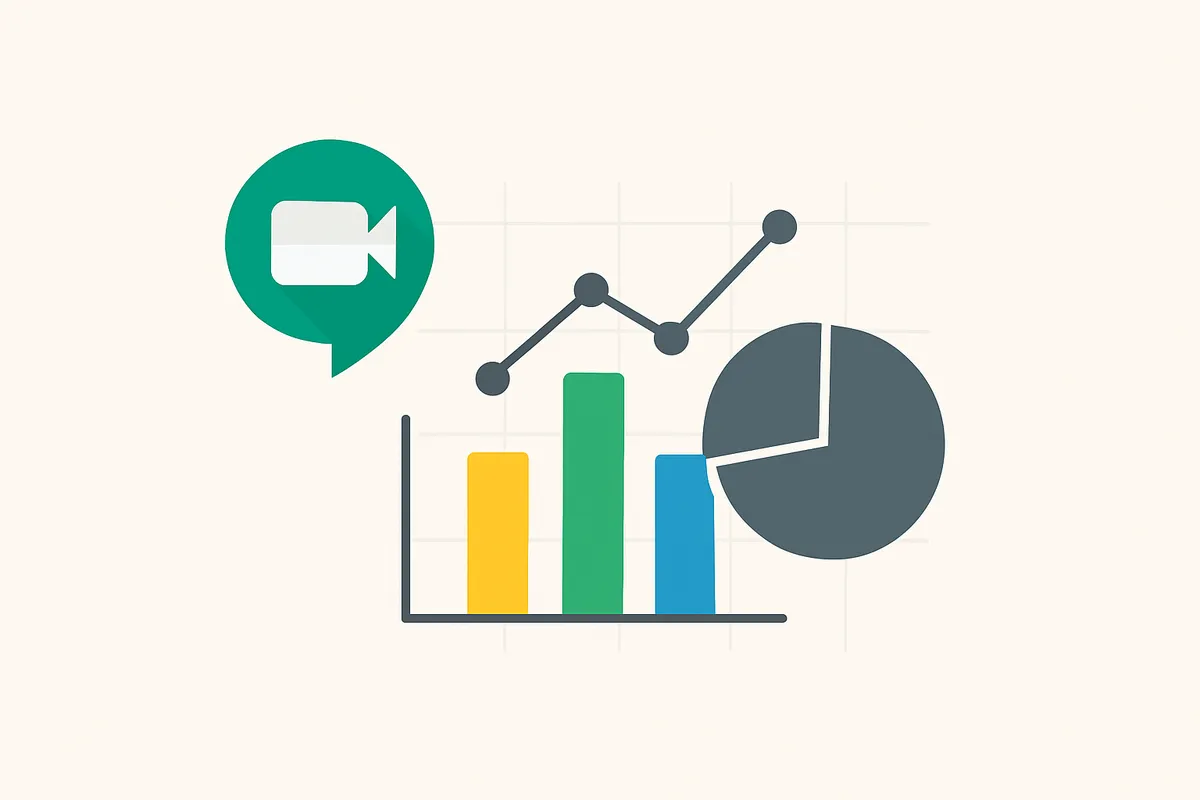Managing student attendance in virtual classrooms has become one of the biggest challenges for educators worldwide. With over 100 million students now participating in online learning, teachers need reliable, efficient ways to track who's present, engaged, and participating in their Google Meet sessions.
This comprehensive guide walks you through everything you need to know about setting up and using Google Meet attendance tracking tools specifically designed for teachers. Whether you're new to virtual teaching or looking to improve your current attendance system, this guide provides step-by-step instructions, best practices, and expert tips to streamline your classroom management.
🚀 Quick Start
Ready to start tracking attendance immediately? Download the free RollCall extension and begin automated Google Meet attendance tracking in under 2 minutes.
Add RollCall to ChromeWhy Teachers Need Attendance Tracking
Virtual classroom attendance tracking serves multiple critical educational purposes beyond simple compliance:
Academic Success Indicators
- Early Intervention: Identify struggling students before they fall behind
- Engagement Patterns: Understand which students consistently participate
- Learning Analytics: Correlate attendance with academic performance
- Parent Communication: Provide concrete data during conferences
Administrative Requirements
- Compliance: Meet mandatory attendance reporting requirements
- Funding Calculations: Many districts tie funding to attendance data
- Accreditation: Maintain records required by accrediting bodies
Classroom Management Benefits
- Participation Grades: Integrate attendance into overall assessment
- Behavior Tracking: Identify patterns in virtual classroom behavior
- Resource Planning: Understand actual vs. expected class sizes
- Session Optimization: Use data to improve lesson timing and structure
Method 1: RollCall Extension Setup (Recommended)
RollCall is specifically designed for educators who need professional-grade attendance tracking without the complexity or cost of enterprise solutions. This section provides a complete setup guide with teacher-specific tips and classroom scenarios.
Pre-Setup Requirements
Technical Requirements:
- Google Chrome browser (latest version recommended)
- Active Google account (free or paid)
- Stable internet connection
Classroom Preparation:
- Student name consistency policy
- Virtual classroom expectations document
- Parent/guardian notification about attendance tracking
- Backup plan for technical difficulties
Step-by-Step Installation
Step 1: Extension Installation
- Access Chrome Web Store
- Open Google Chrome browser
- Navigate to Chrome Web Store
- Verify you're installing the official RollCall extension
- Install Process
Click "Add to Chrome" → Confirm Installation → Extension Added- Look for the RollCall icon in your Chrome toolbar
- Green icon indicates the extension is active
- Gray icon means no Google Meet session is detected
- Permission Verification
- Extension requests minimal permissions for Google Meet access only
- No access to personal data or other websites
- All data processing happens locally on your device
Step 2: Initial Configuration
- First-Time Setup
- No account creation required
- No personal information collection
- Extension ready to use immediately upon installation
- Testing Installation
- Create a test Google Meet session
- Invite a colleague or use a secondary account
- Verify attendance tracking functionality before first class
Daily Usage Workflow
Before Class Starts
5 Minutes Before Class:
- Open Google Meet Session
- Start your scheduled Google Meet
- Ensure RollCall icon is green (active)
- Position participant view to see all students
- Attendance Dashboard Preparation
- Click RollCall extension icon
- Review previous session data if applicable
- Prepare any specific tracking notes for the day
- Student Preparation
- Remind students to use their real names
- Announce attendance tracking (transparency builds trust)
During Class
Real-Time Monitoring:
- Engagement Tracking
- Monitor join/leave patterns throughout session
- Note any students with multiple disconnections
- Track late arrivals and early departures automatically
- Intervention Opportunities
- Reach out to students who haven't joined after 10 minutes
- Support students experiencing technical difficulties
- Document any special circumstances affecting attendance
After Class Ends
Post-Session Data Review:
- Attendance Report Generation
- Click RollCall icon to view session summary
- Review detailed timeline for each student
- Note any patterns or concerns for follow-up
- Data Export for Records
Export Options: • CSV for Excel/Google Sheets • Detailed timeline view • Summary statistics • Individual student reports - Grade Book Integration
- Export attendance data in compatible format
- Update participation grades immediately
- Schedule follow-up with absent or late students
Key Benefits for Teachers:
- Time Savings: Automated tracking saves 45+ minutes per week
- Data Accuracy: Eliminate manual tracking errors
- Student Insights: Identify engagement patterns early
- Professional Reports: Generate detailed attendance analytics
- Privacy Protection: All data stays on your device
Want to learn about tracking attendance without any Google Workspace requirements? Check out our comprehensive guide: Google Meet Attendance Tracking Without Google Workspace.
Conclusion
Setting up professional Google Meet attendance tracking doesn't have to be complicated or expensive. With tools like RollCall, teachers can implement comprehensive attendance monitoring in minutes, not hours.
Quick Setup Summary:
- Install RollCall - 2 minutes in Chrome Web Store
- Test with practice session - Verify functionality before first class
- Integrate with gradebook - Set up CSV export workflow
- Communicate with students - Establish clear attendance expectations
- Monitor and adjust - Use data insights to improve engagement
Remember that effective attendance tracking is about more than just recording who showed up. Use the insights to improve your teaching, identify students who need support, and create a more engaging virtual learning environment for everyone.
Ready to Streamline Your Attendance Tracking?
Join thousands of teachers who trust RollCall for professional, privacy-first Google Meet attendance tracking.
Add RollCall to Chrome